How to copy a DVD-9 movie to blank DVD disc combined with Nero?
Step 1: Copy DVD-9 to hard disk with Magic DVD Ripper
If your DVD Writer supports DVD+R Double Layer writing and you have 8.5GB DVD+R DL disc, you can simply copy a DVD9 movie fully to a DVD+R DL disc. Please refer to Option A. (Please note: some old DVD-ROM drives and DVD players may not support reading DVD+R DL disc) If you have only 4.7GB single layer DVD recordable disc (such as DVD-R, DVD-RW, DVD+R, DVD+RW), you can't copy a DVD9 movie fully to a blank DVD disc. If you want to copy it to a disc, you can copy main movie only, excluding unwanted audios and subtitles. Please refer to Option B. If you want to copy entire DVD movie including menus, trailers and special features, you need split it to 2 discs. Please refer to Option C.
Option A: Copy disc fully
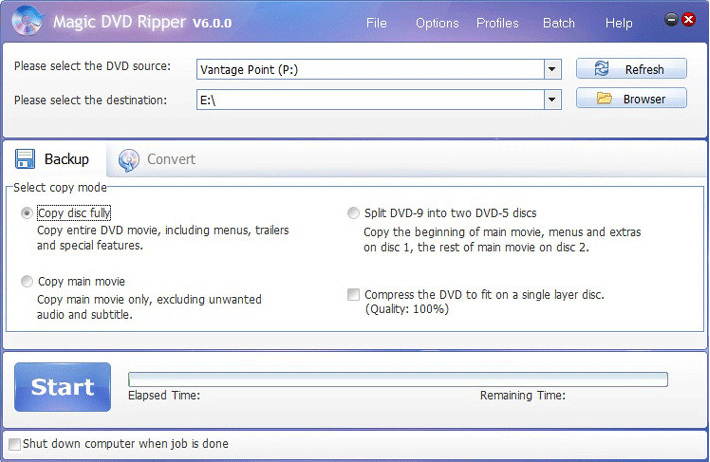
1. Launch Magic DVD Ripper and click the Backup tab.
2. Insert your DVD into your DVD-ROM drive.
3. Choose the "Copy disc fully" option.
4. Press the "Start" button to start ripping.
Option B: Copy main movie only
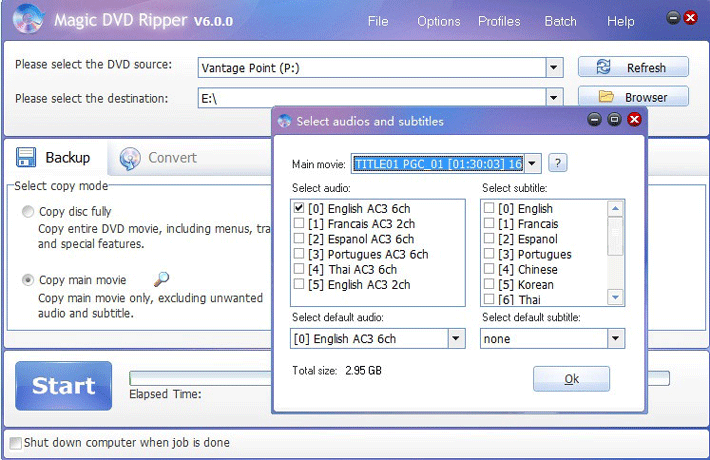
1. Launch Magic DVD Ripper and click the Backup tab.
2. Insert your DVD into your DVD-ROM drive.
3. Choose the "Copy main movie" option. Magic DVD Ripper will analyze the DVD first. Please wait just a moment. And then the select window will appear as shown above.
4. Select the audio and subtitle that you want to keep and choose a default audio and subtitle. And then click the Ok button to return the main window. (Note: If the size of the main movie large than a blank DVD5 disc's size, the "Total size" will turn into red color. It means it can't be burned to a blank DVD5 disc. Please unselect some audios or subtitles. If the "Total size" is still red color, please skip to Option C. )
5. Press the "Start" button to start ripping.
Option C: Split DVD-9 to 2 DVD-5
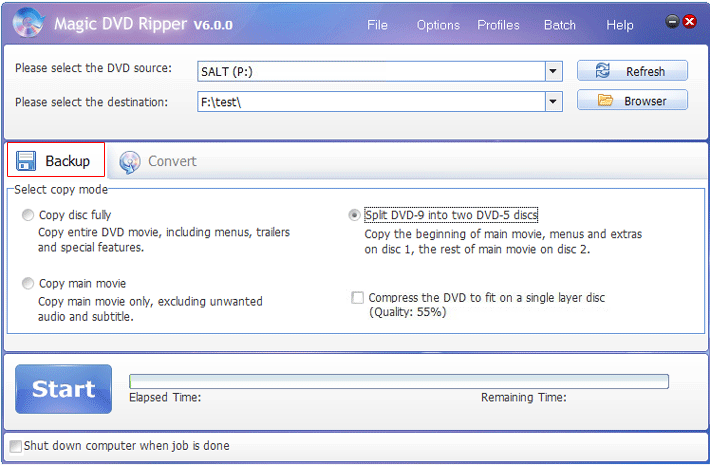
1. Launch Magic DVD Ripper and click the Backup tab.
2. Insert your DVD into your DVD-ROM drive.
3. Choose the "Split DVD-9 into two DVD-5 discs" option.
4. Press the "Start" button to start ripping.
Step 2: Burn it to blank DVD disc with Nero
Launch Nero Express. Select your DVD recorder from the "Which recorder would you like to use?" drop-down box. And then select DVD-Video files.

From this next window, click "Add" to add DVD files.
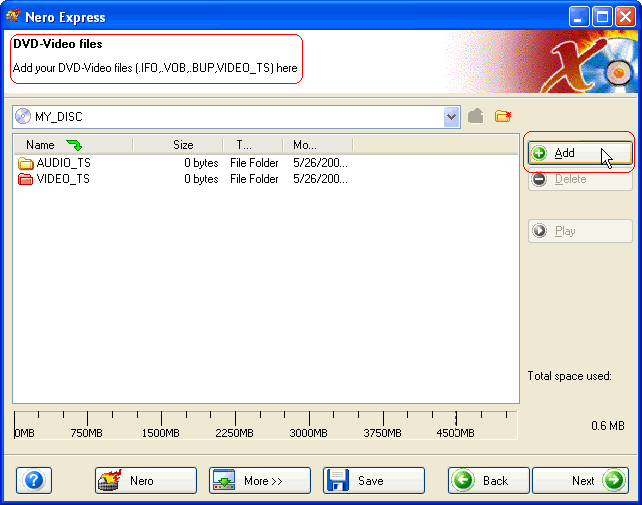
This window will appear that looks very similar to Windows Explorer.
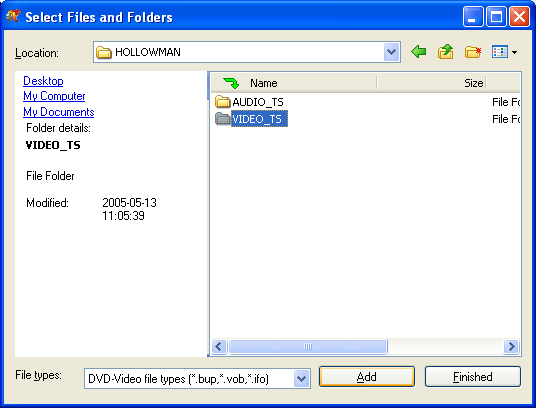
Select the VIDEO_TS folder got from Magic DVD Ripper (For example, it's "F:\temp\HOLLOWMAN\VIDEO_TS\" in the illustration of Step 1) and click "Add". Then click "Finished" to close this window. When you are ready, click "Next" to proceed to the next window to start the burn process.
Please note: If you split DVD-9 to 2 DVD-5, please first burn the Disc1 folder to a blank DVD5 disc and then burn the Disc2 folder to another blank DVD5 disc.
 Return to Magic DVD Ripper
Return to Magic DVD Ripper
 Download Magic DVD Ripper
Download Magic DVD Ripper
 Special Offer - save $28.99: Magic DVD Ripper for only $49.95 (Full license + Lifetime upgrades)
Special Offer - save $28.99: Magic DVD Ripper for only $49.95 (Full license + Lifetime upgrades)
Tag: copy,dvd,dvd9,hard,drive,disk,burn
 How to get higher quality of DivX movies and suitable file size?
How to get higher quality of DivX movies and suitable file size? How to preview the title and select a clip to rip?
How to preview the title and select a clip to rip?
Readers also visit these :
- How to compress a DVD9 movie to fit on a 4.7 GB blank DVD?
- How to get higher quality of DivX movies and suitable file size?
- How to copy a DVD9 to two blank DVD discs with Nero?
- How to copy a DVD9 movie to blank DVD disc?
- How to split a DVD-9 movie to two blank DVD discs with Nero?
Related Questions :
Registration Benefits
- A full license to use the software
- FREE technical support via e-mail for lifetime
- 30-Day Money Back Guarantee
Awards and Users reviews
-
This software is excellent and well worth the money spent to buy it. Guys you wont be sorry buying this product to backup your movies. I recommend taking both MagicDVDRipper and Copier as bundle. -- Gerald
-
Excellent product. I am yet to use a DVD ripper so effective and easy to use. -- Anuj Sehgal
-
Excellent program! Other dvd rippers gave me choppy audio and video, but this dvd ripper has always worked perfectly!
-
Magic DVD ripper is great for everything else. Bulletproof in defeating copy protection; good speed on encoding. I've paid for lifetime upgrades and would like to get this working at a higher quality. --- Randy Steck
a professional DVD ripping software available in the market for quite a long time. --- reviews from techulator.com
-
