How to Compress DVD to Fit a Blank DVD Disc?
If your DVD movie is too big to fit your blank DVD disc, you will need to compress it. Read below, it offers you the best solution to compress DVD to fit a blank DVD disc. To compress a DVD movie, you will a 3rd party program which can help you compress the movie and burn it to a blank disc. The quality of the compressed movie will lose in some way. Therefore, you should find some program which is reliable and can best keep the original quality.
Magic DVD Copier is one of the best DVD copying and burning tools. It can not only help you copy DVD to computer hard drive and burn DVD to a blank DVD in full disc or main movie mode, it can also help you compress DVD and burn it a blank 4.7GB DVD disc. Just in 20-60 minutes, you can enjoy the new DVD on any PC or Home DVD Player.
Before burning, please free download Magic DVD Copier from official website. Install it to your computer. There are 2 basic ways for you to choose from: If you want to copy entire DVD movie including menus, trailers and special features, you can compress full disk, please refer to Option A.If you want to keep the quality as good as possible, you can compress main movie only, please refer to Option B.
Option A: Compress full disc
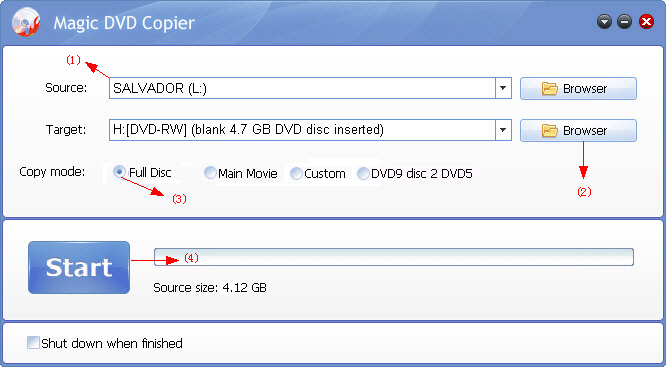
1. Insert your DVD movie into your DVD drive. The Copier will automatically load the disc information, and show in Source box.
2. Insert a 4.7 GB blank DVD into your DVD burner. If you only have one DVD drive (it should be a DVD burner), you can insert it after the reading finished.
3. Choose the "Full Disc" option.
4. Click the "Start" button to start copying.
5. If you only have one DVD drive, a window will pop up asking you to insert a blank 4.7GB disc after the copying finishes. Insert a blank 4.7GB disc, and click "Yes" button to continue.
Option B: Compress main movie only
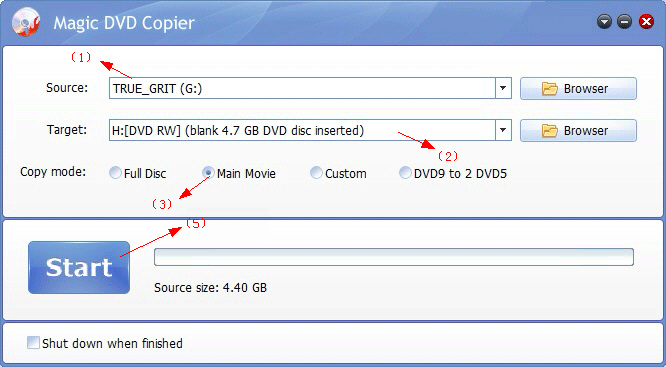
1. Insert your DVD movie into your DVD drive.
2. Insert a 4.7 GB blank DVD into your DVD burner. If you only have one DVD drive, you can insert it after the reading finished.
3. Choose the "Main Movie" option and wait for just a while to go to the main movie window as shown below. 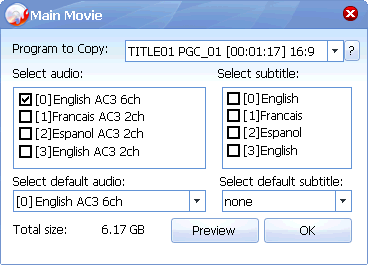
4. Select a proper title, the audio tracks and subtitles you want to keep, and choose a default audio and subtitle, then click "OK" button to return to the main window.
Note: our program will automatically choose the longest title to copy. To avoid copying a fake main movie, please first play the DVD with a player and pay attention to the title number when the main movie is playing, then choose the corresponding title number from "Program to Copy" dropdown list.
5. Click the "Start" button to start copying.
6. If the total size of the main movie is larger than 4.38 GB, a prompt window as shown below will popup. If you have only a DVD drive, the window will popup after you insert your blank DVD. 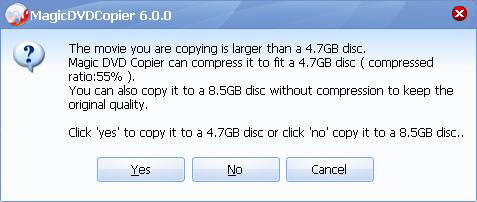
7. Click the "Yes" button.
Tag: compress dvd,compress dvd 9,compress dvd to fit blank dvd,compress dvd to 4.7 dvd,dvd compression software
Readers also visit these :
- How to compress a DVD9 movie to fit on a 4.7 GB blank DVD?
- How to copy a DVD movie to blank DVD without any loss of quality?
- How to compress a DVD9 movie to a 4.7 GB blank DVD?
- How to copy DVD9 to DVD5 with Magic DVD Copier?
- How to copy main movie only of a DVD?
Related Questions :
Registration Benefits
- A full license to use the software
- FREE technical support via e-mail for lifetime
- 30-Day Money Back Guarantee
Awards and Users reviews
-
This software is excellent and well worth the money spent to buy it. Guys you wont be sorry buying this product to backup your movies. I recommend taking both MagicDVDRipper and Copier as bundle. -- Gerald
-
Excellent product. I am yet to use a DVD ripper so effective and easy to use. -- Anuj Sehgal
-
Excellent program! Other dvd rippers gave me choppy audio and video, but this dvd ripper has always worked perfectly!
-
Magic DVD ripper is great for everything else. Bulletproof in defeating copy protection; good speed on encoding. I've paid for lifetime upgrades and would like to get this working at a higher quality. --- Randy Steck
a professional DVD ripping software available in the market for quite a long time. --- reviews from techulator.com
-


